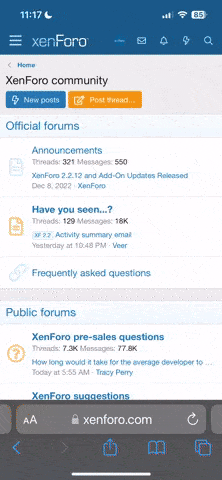The following are instructions on how to upload images to photobucket and post them on the forum. For more general ifo scroll down for the next post.
Visit www.photobucket.com and login to your account:
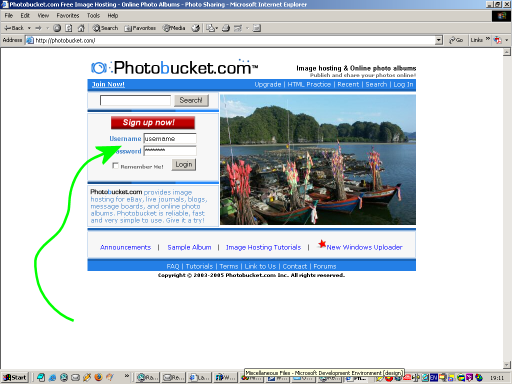
Once you are logged in, a page like this is displayed. The options on the right allow you to upload images.
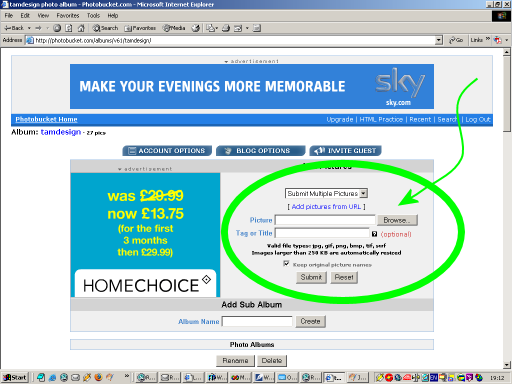
Further down the page (use the scroll bar) thumbnails of photos you have already uploaded are display.
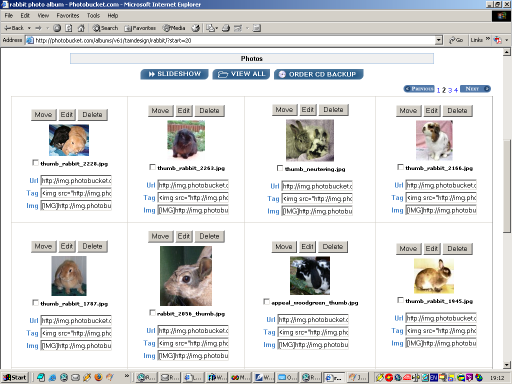
To add an image, go back to the upload options and click the browse button.
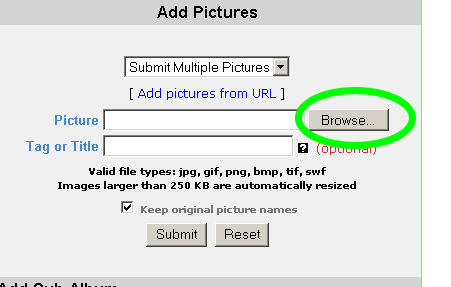
This opens a box that lets you select a file on your computer. Select the image and click open.
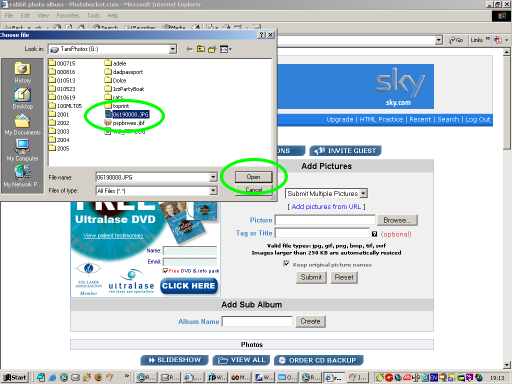
The filename of the image you selected will appear in the upload options. Now click submit.
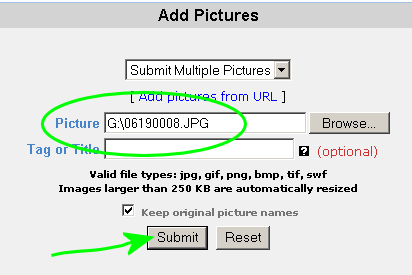
Wait whilst the image uploads and it returns you to the page. If you scroll down now the image will have been added to your other images.
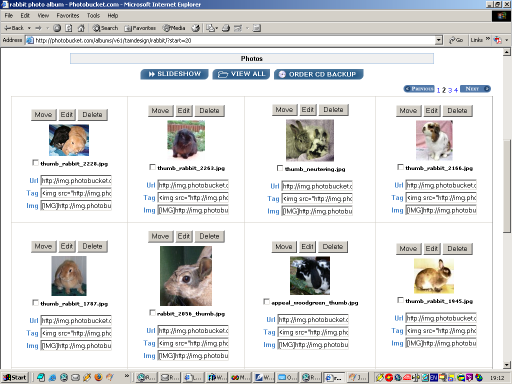
To display that image on the forum look for the text under each image
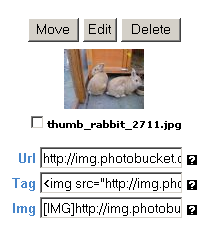
You need the text in the box labelled 'Img'. Click in the box to highlight the text.
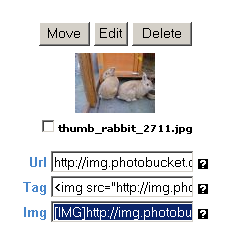
The right click on the highlighted code and select 'copy' from the options displayed. Alternatively you can select copy from the Edit menu at the top of your web browser.
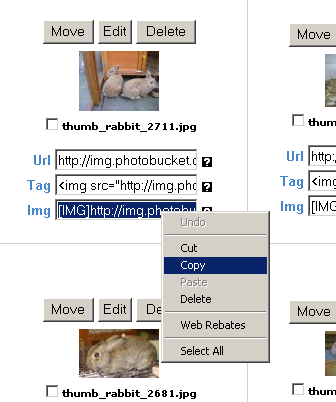
Open up the post on the forum you want the image in. And right click in the box where the text goes. Select paste from the options.
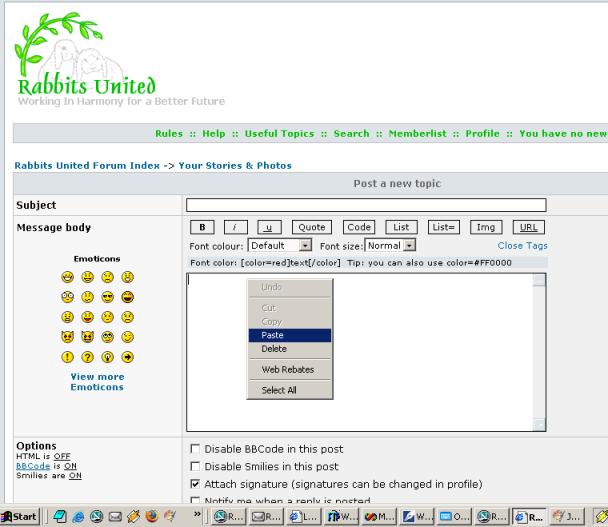
The code should appear. Make sure the box next to 'Disable BBCode in this post' is not ticked.
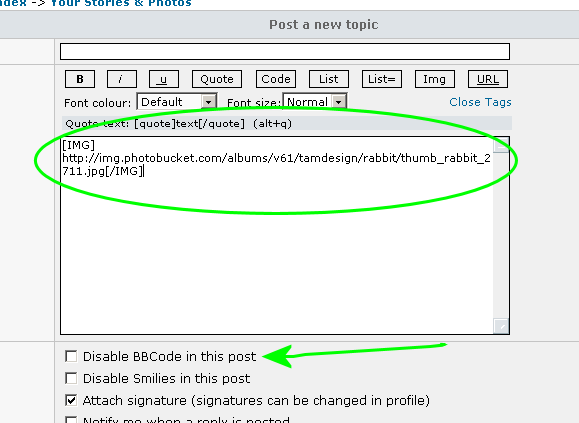
Now when you post the message the image should appear.
Visit www.photobucket.com and login to your account:
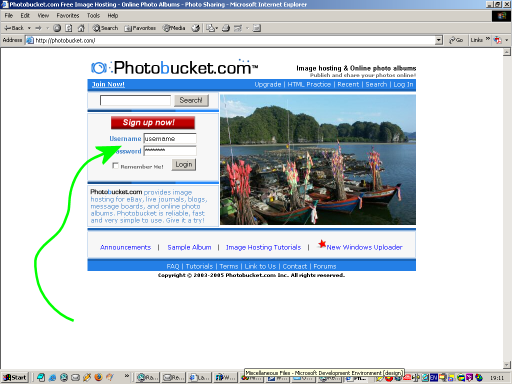
Once you are logged in, a page like this is displayed. The options on the right allow you to upload images.
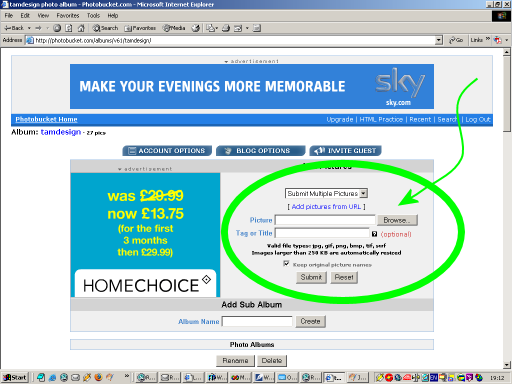
Further down the page (use the scroll bar) thumbnails of photos you have already uploaded are display.
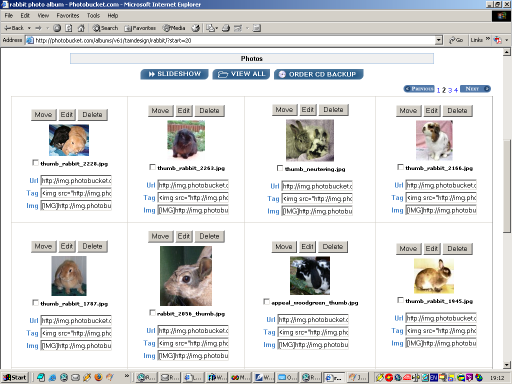
To add an image, go back to the upload options and click the browse button.
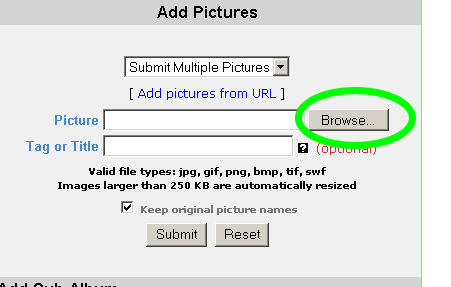
This opens a box that lets you select a file on your computer. Select the image and click open.
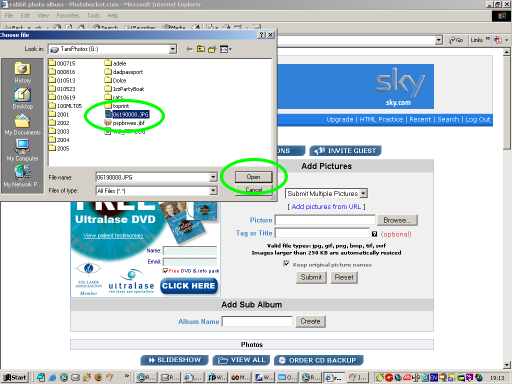
The filename of the image you selected will appear in the upload options. Now click submit.
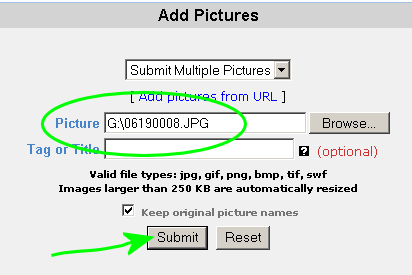
Wait whilst the image uploads and it returns you to the page. If you scroll down now the image will have been added to your other images.
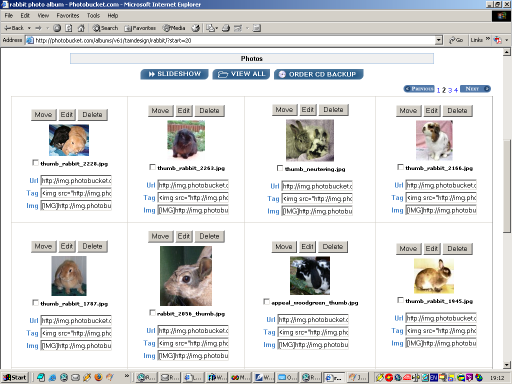
To display that image on the forum look for the text under each image
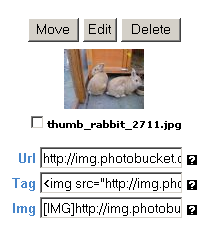
You need the text in the box labelled 'Img'. Click in the box to highlight the text.
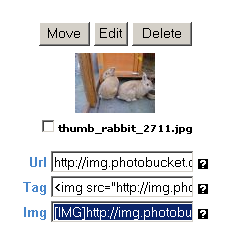
The right click on the highlighted code and select 'copy' from the options displayed. Alternatively you can select copy from the Edit menu at the top of your web browser.
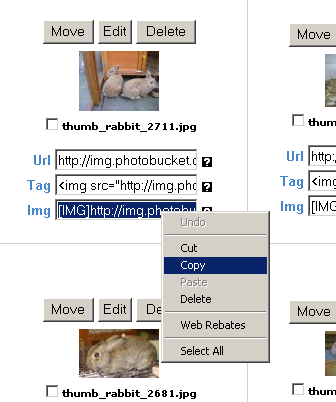
Open up the post on the forum you want the image in. And right click in the box where the text goes. Select paste from the options.
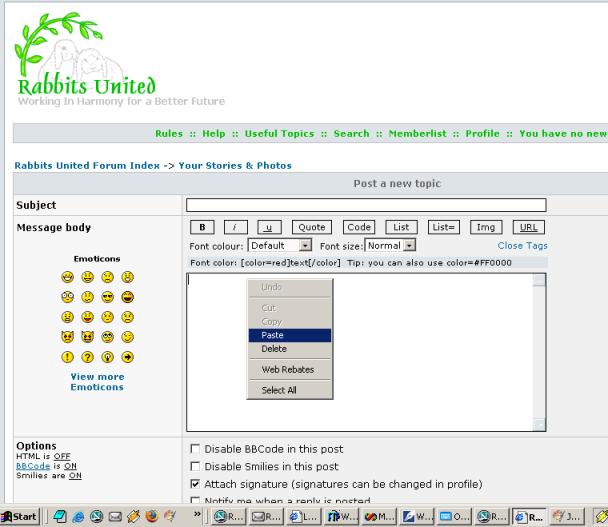
The code should appear. Make sure the box next to 'Disable BBCode in this post' is not ticked.
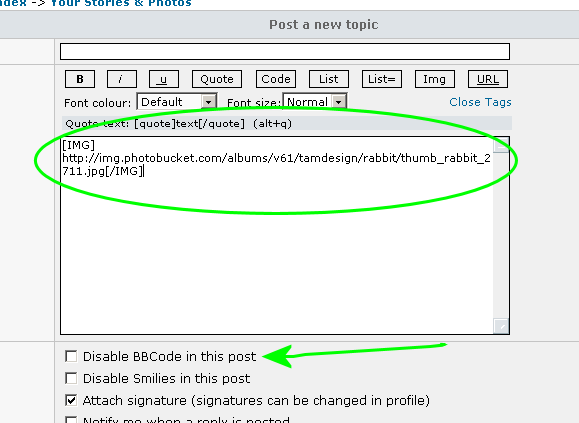
Now when you post the message the image should appear.