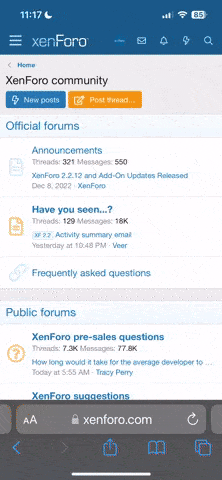Happy Hopping
Wise Old Thumper
Using any DVD or Blu-Ray Back up software, launch the software, this tutorial is for people who owns Nero, if you don't have $$ to buy Nero, there is an excellent software that is free, which can do just as good of a job like Nero, for DVD+R or Blu-Ray Disc backup, called ImgBurn, you can download for free.
http://www.imgburn.com/
1) Using Nero as an e.g. of back up software, launch the software and Select New, if you have a DVD burner, select DVD instead of Blu-Ray (but it's the same idea)

2) If you have enough files, i.e., approx. 4.7GB of photos or other data, Select No Multisession.
i) If you have less than 4.7GB of photos (among other data files), select Start Multisession disc, assuming you are backing up photo/data for the 1st time
ii) If you are backing up your photo for the 2nd time or beyond on the SAME DVD, select Continue Multisession disc

3) Right Click your Mouse Button on the main screen and select Add Files
Now go to the sub-directory of your bunnies photo files and select that sub-directory. If you have more than 1 sub-directory of bunny photos like me, select them 1 at a time or Hold Down the CTRL Key and Select ALL of sub-directory of bunny photo at the same time

4) Click the Burn Tab at the top
i) if your DVD+R/Blu-Ray disc is full, Select Finalize Disc
ii) If your DVD+R/Blu-Ray is not full, Do Not Select Finalize Disc
iii) Select Verify Written Data,
iv) Select Do a Virus Check Before Burning
v) Finally, Click the Burn Button and begin the DVD+R / Blu-Ray back up process

http://www.imgburn.com/
1) Using Nero as an e.g. of back up software, launch the software and Select New, if you have a DVD burner, select DVD instead of Blu-Ray (but it's the same idea)

2) If you have enough files, i.e., approx. 4.7GB of photos or other data, Select No Multisession.
i) If you have less than 4.7GB of photos (among other data files), select Start Multisession disc, assuming you are backing up photo/data for the 1st time
ii) If you are backing up your photo for the 2nd time or beyond on the SAME DVD, select Continue Multisession disc

3) Right Click your Mouse Button on the main screen and select Add Files
Now go to the sub-directory of your bunnies photo files and select that sub-directory. If you have more than 1 sub-directory of bunny photos like me, select them 1 at a time or Hold Down the CTRL Key and Select ALL of sub-directory of bunny photo at the same time

4) Click the Burn Tab at the top
i) if your DVD+R/Blu-Ray disc is full, Select Finalize Disc
ii) If your DVD+R/Blu-Ray is not full, Do Not Select Finalize Disc
iii) Select Verify Written Data,
iv) Select Do a Virus Check Before Burning
v) Finally, Click the Burn Button and begin the DVD+R / Blu-Ray back up process